Accessibility
The Shire of Northam is committed to providing accessible information to as many users as possible and has pursued this objective in designing this website.
This website has been developed to meet W3C Web Content Accessibility Guidelines 2.0 Level AA.
Read the W3C Web Content Accessibility Guidelines 2.0, Level AA requirements.
On occasions there may be situations when users encounter accessibility issues or there are some documents or information which cannot be accessed. If this should happen to you, please contact us for access to the information you require.
Contact the Shire of Northam
Accessibility Tools Used
UserWay's Accessibility
The Shire of Northam is committed to providing a website that is accessible to the widest possible audience, regardless of ability or technology.
We have integrated the UserWay Accessibility Widget on our site to support users with diverse needs. This tool allows visitors to adjust elements like contrast, text size, spacing, and more, helping improve the browsing experience for people with vision impairments, motor difficulties, cognitive disabilities, and more.
To activate the accessibility features, simply click the accessibility icon  (usually found in the right corner of your screen)If you experience any issues or have suggestions to further improve accessibility, please don’t hesitate to contact us.
(usually found in the right corner of your screen)If you experience any issues or have suggestions to further improve accessibility, please don’t hesitate to contact us.
We are continuously working to enhance the accessibility and usability of our website.
UserWay's Main Features
A detailed list of Accessibility Widget buttons and features is below.
For more information on the accessibility widget; visit: UserWay Widget
To learn more about Web Content Accessibility Guidelines (WCAG) 2.1 – visit: What is WCAG
Visual Adjustments
- Contrast+: Switch between high-contrast modes—Invert, Dark, and Light—to improve readability.
- Bigger Text: Increase text size incrementally for better visibility.
- Text Spacing: Adjust spacing between letters and lines to enhance readability.
- Desaturate: Convert colors to grayscale to reduce visual clutter.
- Highlight Links: Emphasize all hyperlinks on the page for easier navigation.
- Readable Font: Change text to a dyslexia-friendly font for improved legibility.
- Cursor Options: Enlarge the cursor or activate a reading guide to assist with tracking.
- Line Height: Modify the spacing between lines of text for better readability.
- Text Alignment: Adjust text alignment (left, center, right) to suit user preferences.
- Saturation: Control the intensity of colors on the website.
For more information on the language translation feature; visit: Live Translation
Navigation and Interaction
- Keyboard Navigation: Enable navigation using the keyboard, highlighting interactive elements.
- Screen Reader: Activate a built-in screen reader that reads aloud page content.
- Pause Animations: Stop moving elements to prevent distractions or motion sensitivity issues.
- Reading Mask: Focus on specific sections of content by dimming surrounding areas.
- Reading Guide: Display a horizontal line to assist with tracking lines of text.
Language and Profile
- Language Translation: Translate website content into over 130 languages instantly.
- Accessibility Profiles: Apply predefined settings tailored for specific needs, such as:
- ADHD
- Blind
- Color Blind
- Dyslexia
- Motor Impaired
- Seizure & Epileptic
- Visually Impaired
Additional Controls
- Reset All Settings: Revert all adjustments to default settings.
- Oversized Widget: Increase the size of the widget interface for better accessibility.
- Manage Settings: Access advanced settings and customization options.
High Contrast Display Mode
This website includes a high colour contrast display mode which displays the website in simple and easy to see colours.
To turn on high colour contrast mode, click or tap the 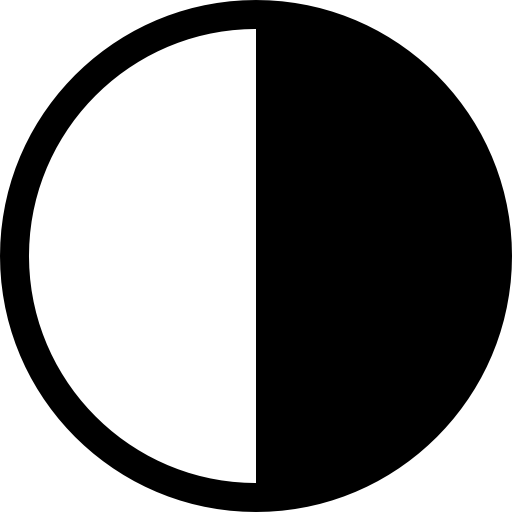 button at the top of the website.
button at the top of the website.
Text Size Increase
This website includes buttons which allow you to make the text appear bigger, and easier to read.
To make text bigger, click the A+ button at the top of the website.
To make text smaller again (restore to original size), click the A- button at the top of the website.
Zooming in and out
You can change the text size or size of a page by zooming in or out.
If you have a PC:
- press CTRL and + to zoom in
- press CTRL and - to zoom out.
If you have a Mac:
- press ⌘ Command and + to zoom in
- press ⌘ Command and - to zoom out.